iPhone Face ID is not working 1
Fixing iPhone Face ID Issues
Is your iPhone Face ID not working properly? Don’t worry, we have the solution for you. In this article, we will walk you through the troubleshooting steps to fix any Face ID issues you may be experiencing and get your facial recognition unlocking feature working again.
Face ID is a convenient and secure way to unlock your iPhone, make purchases, and access sensitive information. But sometimes, it can be frustrating when it doesn’t work as expected. Whether you’re facing problems with Face ID setup, recognition errors, or any other issues, we’ve got you covered.
Our step-by-step guide will help you troubleshoot Face ID problems, including checking for software updates, resetting Face ID, or recalibrating the TrueDepth camera. We will also cover common mistakes to avoid and provide tips to ensure the best possible Face ID performance.
With our expert guidance and solutions, you can quickly resolve any Face ID issues and regain access to all the features and benefits it offers. Keep reading to discover how to fix your iPhone Face ID problems and get your unlocking feature working seamlessly again.
Common Face ID issues and troubleshooting steps
Apple iPhone Face ID is a complex technology that relies on multiple components working together seamlessly. However, there are several common issues that users encounter. Let’s explore some of these issues and the corresponding troubleshooting steps.
Face Recognition errors
One of the most common issues with Face ID is recognition errors. If your iPhone fails to recognize your face or if it takes multiple attempts for it to unlock, there are a few things you can try.
First, make sure your face is properly positioned in front of the camera. Hold your iPhone at eye level and ensure that your face is well-lit. Avoid wearing sunglasses or hats that may obstruct the camera’s view.
If your face is properly positioned and well-lit, but Apple iPhone Face ID still fails to recognize you, you can try resetting Face ID.

Resetting Face ID on iPhone
Resetting Face ID can help resolve any software glitches that may be causing recognition errors. Here’s how you can reset Face ID on your iPhone:
1. Go to “Settings” and select “Face ID & Passcode.”
2. Enter your passcode to access the Face ID settings.
3. Tap on “Reset Face ID” and confirm your choice.
4. Follow the on-screen instructions to set up Face ID again.
After resetting Face ID, try setting it up again and see if the recognition errors are resolved. If not, there are other troubleshooting steps you can take.
Updating iOS to fix Face ID issues
Software updates often include bug fixes and improvements that can resolve Face ID issues. Make sure your iPhone is running the latest version of iOS. Here’s how you can check for and install software updates:
1. Go to “Settings” and select “General.”
2. Tap on “Software Update.”
3. If an update is available, tap “Download and Install.”
4. Follow the on-screen instructions to complete the update.
Once the update is installed, check if Face ID is functioning properly. If not, continue with the troubleshooting steps.
Calibrating Face ID for better accuracy
Sometimes, Face ID may become less accurate over time due to changes in your appearance or environmental factors. Calibrating Face ID can help improve its accuracy. Here’s how you can recalibrate Face ID:
1. Go to “Settings” and select “Face ID & Passcode.”
2. Enter your passcode to access the Face ID settings.
3. Tap on “Set Up an Alternate Appearance.”
4. Follow the on-screen instructions to calibrate Face ID with a different appearance.
By calibrating Face ID with an alternate appearance, you can train it to recognize your face more accurately. Test Face ID after the calibration process to see if it resolves the issues you were experiencing.

Clearing Face ID data and re-enrolling your face
If none of the previous steps have resolved your Face ID issues, clearing Face ID data and re-enrolling your face can be a last resort. Here’s how you can do it:
1. Go to “Settings” and select “Face ID & Passcode.”
2. Enter your passcode to access the Face ID settings.
3. Tap on “Reset Face ID” and confirm your choice.
4. Follow the on-screen instructions to set up Face ID again.
During the re-enrollment process, make sure to position your face properly and follow the on-screen instructions carefully. Clearing Face ID data and re-enrolling your face can often fix persistent issues.
Contacting Apple support for further assistance
If you’ve exhausted all the troubleshooting steps and Face ID is still not functioning properly, it’s time to reach out to Apple support for further assistance. Apple’s support team can provide personalized guidance and help diagnose any hardware or software issues that may be causing the problem.
You can contact Apple support through various channels, such as phone, email, or live chat. Make sure to have your iPhone’s serial number and other relevant information ready when contacting support.
Alternative unlocking methods if Face ID cannot be fixed-Contact Doctor Mobile in Colombo 4.
In some cases, Face ID issues may persist despite trying all the troubleshooting steps. If you find yourself in this situation, Contact Doctor Mobile at the largest Mobile Repair Centre in Colombo.
Call Doctor Mobile 077 078 9789
Passcode unlock
The most straightforward alternative is using your passcode to unlock your iPhone. When Face ID fails, your iPhone will automatically prompt you to enter your passcode. Simply enter the correct passcode to gain access to your device.
Touch ID (for iPhone models with Touch ID)
If your iPhone model has Touch ID, you can use this as an alternative unlocking method. Touch ID allows you to unlock your iPhone using your fingerprint. To set up Touch ID, go to “Settings,” select “Touch ID & Passcode,” and follow the on-screen instructions.
Emergency SOS
In emergency situations where accessing your iPhone quickly is crucial, you can use the Emergency SOS feature. By pressing the power button five times in quick succession, you can activate Emergency SOS and access emergency services without unlocking your iPhone.
Conclusion and final tips for maintaining Face ID functionality
In conclusion, Face ID is a powerful feature that offers convenience and security. However, it can encounter issues from time to time. By following the troubleshooting steps outlined in this article, you can resolve most Face ID problems and get your unlocking feature working seamlessly again.
Remember to check for software updates, reset Face ID, recalibrate the TrueDepth camera, and clear Face ID data if necessary. If all else fails, reach out to Apple support for further assistance. And if Face ID cannot be fixed, utilize alternative unlocking methods like passcode unlock, Touch ID, or Emergency SOS.
To maintain Face ID functionality in the long run, keep your iPhone’s software up to date, handle it with care to prevent physical damage, and regularly clean the TrueDepth camera area to remove any obstructions.
With these tips and solutions at your disposal, you can overcome any Face ID issues and enjoy the convenience and security that this feature brings to your iPhone experience.
Remember, your iPhone Face ID is meant to simplify your life, not complicate it. Stay patient, follow the troubleshooting steps, and you’ll be unlocking your iPhone with ease in no time.
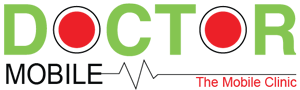



























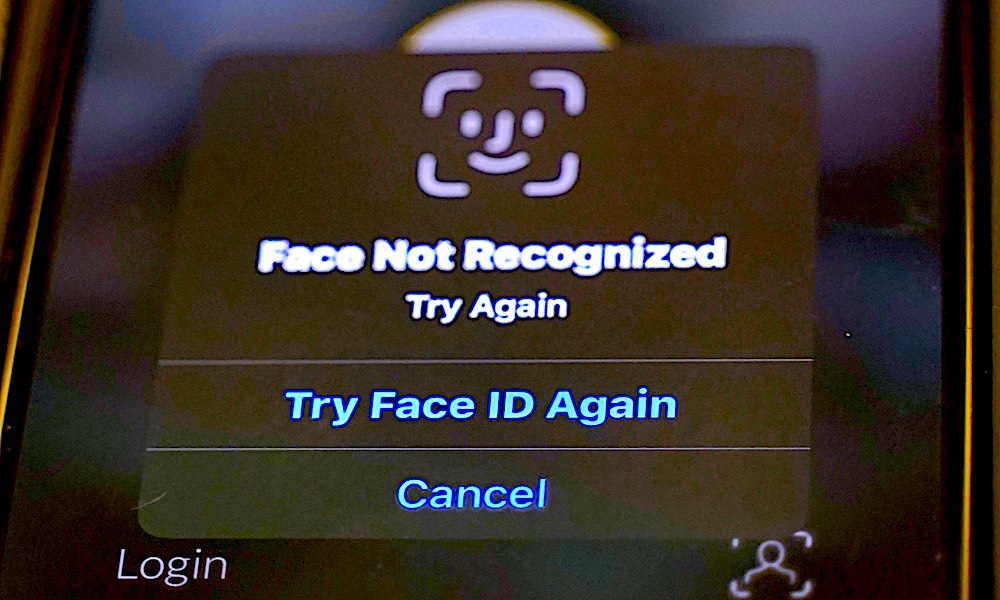












A.I Create & Sell Unlimited Audiobooks to 2.3 Million Users – https://ext-opp.com/ECCO